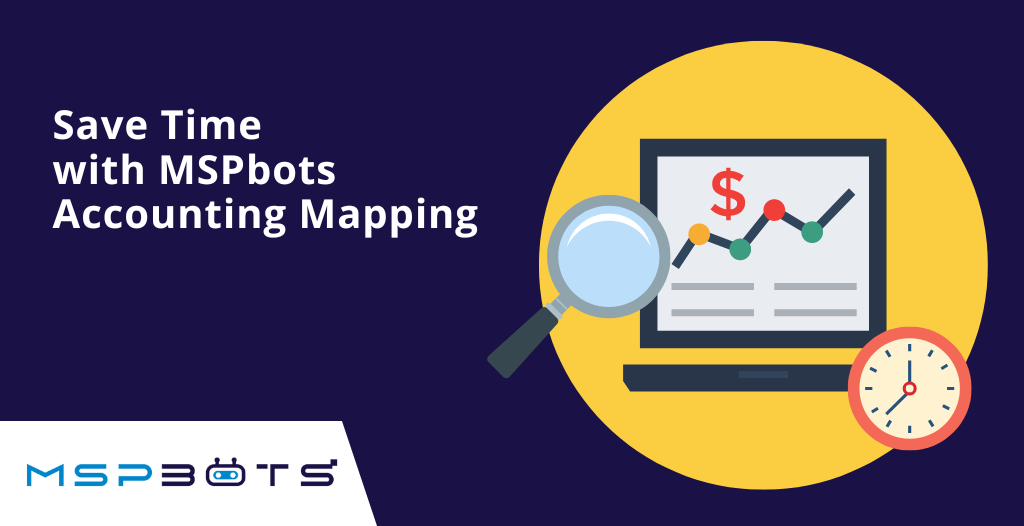Get Your Finances on Track with MSPbots Accounting Mapping!
Has your MSP ever felt like it’s drowning in a sea of financial transactions? Your team spends hours sifting through data, trying to categorize everything manually. But with MSPbots Accounting Mapping feature, you can streamline your financial reporting process and finally come up for air.
Why use Accounting Mapping?
Displaying and mapping your accounts is essential for effective financial management. Traditionally, a chart of accounts lists financial accounts used to record transactions, with each account representing a specific financial category. However, categorizing and mapping these accounts is a time-consuming, manual task.
With MSPbots Accounting Mapping feature, you can now categorize your chart of accounts using built-in or custom templates to compare your financial performance against industry peers.
See Accounting Mapping in action!
From reducing manual errors, to improving financial reporting, and increasing efficiency—Dive in and discover how MSPbots Accounting Mapping can transform the way you manage your MSP’s finances!
Accounting Mapping isn’t just any tool to add to your MSP’s arsenal. It provides a seamless calculation and visualization of your company’s financial KPIs for analysis.
You’ll no longer have to spend countless hours manually categorizing transactions for your business. Instead, you can sit back, relax, and watch as the feature automatically maps transactions to specific accounts, providing you with a comprehensive overview of your financial data.
Ready to get started with Accounting Mapping?
MSPbots Accounting Mapping feature is designed to simplify the accounting process for MSPs and is currently available for Quickbooks and Xero.
Getting started is easy:
- Simply go to Settings and then Accounting Mapping to access the Accounting Dashboard.
- On the Accounting Dashboard, you can use data from your integrated accounting software to select a Financial Statement to map between Profit & Loss and Balance Sheet. You can also review all sub-accounts that are displayed on the left side of the dashboard.
- Select a Mapping Template. MSPbots offers several built-in templates, including SLI and Bering McKinley, which are commonly used in the industry. However, you can also create your own custom templates by clicking the Edit Mapping Templates link on the upper right corner of the dashboard.
- Categorize sub-accounts by dragging them to the mapping template. This process is straightforward, intuitive, and user friendly, even for users who are new to Accounting Mapping.
Our dedicated partners:
- MSP Finance Team Financial Metrics and Benchmark Suite
- Encore Strategic Benchmarking
- N-able Benchmarking
- IT By Design
***
Once you’ve set it up, it will continue to update your financial reports in real-time, giving you the peace of mind to focus on growing your business.
Managing finances can be a daunting task for any business, but with MSPbots Accounting Mapping feature, it makes running a business a little easier.
So why wait? Sign up for MSPbots to access the MSPbots Accounting Mapping feature today and start enjoying the benefits of efficient financial management.
If you didn’t find your preferred application listed here or if you’re curious about something specific, you can contact us at support@mspbots.ai. New integrations are constantly being developed by our team of experts.
Want a more in-depth tour? Book a demo with us!