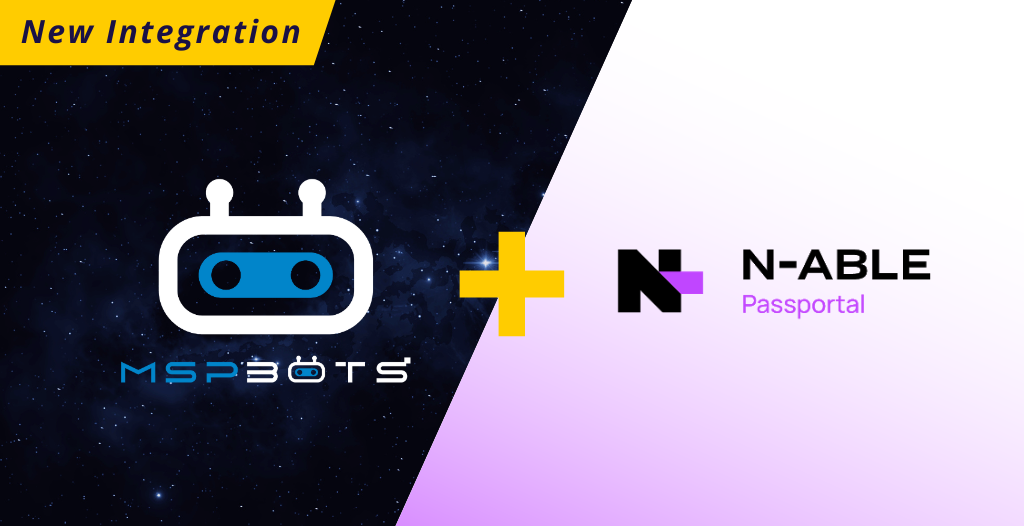MSPbots’ Integration with N-able Passportal: A Step-by-Step Guide
As Managed Service Providers (MSPs) strive to deliver streamlined and efficient services, the integration of powerful tools like MSPbots and N-able Passportal has become increasingly important.
MSPbots is a data-driven process automation solution designed specifically for MSPs. Its aim is to streamline operations, reduce manual workload, and enhance service delivery. On the other hand, N-able Passportal is a cloud-based platform focused on simplifying password and documentation management for MSPs, ensuring robust data security.
In an exciting development, MSPbots now integrates seamlessly with N-able Passportal, providing a combined solution that offers powerful reporting, automation, and privileged access management.
Here’s a simple step-by-step guide
on how you can integrate your MSPbots account with N-able Passportal:
Step 1: Open MSPbots App
Begin by opening your MSPbots application and navigate to the ‘Integrations’ section.
Step 2: Locate N-able Passportal
Use the search function in the ‘Integrations’ section to locate ‘N-able Passportal’. Once found, click on it to access the connection settings.
Step 3: Fill in the Required Details
You will need to input specific details into the required fields, namely ‘Base URL’, ‘Access Key ID’, and ‘Secret Access Key’. (see ‘Obtaining Parameters for N-able Passportal Integration below’)
Step 4: Save and Sync
After inputting all the necessary information, click on ‘Save and Sync’. A success message will appear, indicating that your MSPbots application is now successfully connected to N-able Passportal.
Obtaining Parameters for N-able Passportal Integration
Login to N-able Passportal
First, login to your N-able Passportal account, ensuring you select the ‘Log in with N-able’ option.
Determine Your Base URL
Once logged in, your Passportal dashboard URL can serve as your Base URL. For example, if your dashboard URL is ‘ca-clover.passportalmsp.com/dashboard#/default’, your Base URL will be ‘ca-clover.passportalmsp.com’.
Access and Create API Keys
Navigate to ‘Settings’, then select ‘API Keys’ to access the ‘API Keys Management’ page. Click on ‘Create access key’.
Display Your Secret Access Key
Click on the ‘Show key’ button to reveal your ‘Secret Access Key’.
Remember, the ‘Access Key ID’ and ‘Secret Access Key’ are the credentials that your MSPbots application will use to connect to N-able Passportal.
Should you have any questions or encounter difficulties during this process, you can refer to N-able’s documentation.
The integration of MSPbots and N-able Passportal brings together business intelligence, process automation, and secure data management, creating a powerful tool for MSPs to enhance their service delivery. Harness the potential of this integration today to drive efficiency and improve data security for your operations.
Your Feedback Matters
As we continually aim to improve and streamline your MSPbots experience, we are interested in hearing from you! We are currently looking for collaborators who can provide feedback on the type of dashboards they would like to see with the N-able Passportal integration.
Your insights and suggestions can significantly help in shaping the future of this integration, tailoring it to meet your specific needs and preferences. If you have any recommendations or requests, we would love to hear from you. Please send your feedback to support@mspbots.ai.
Your opinion is vital in our pursuit of delivering the best possible automation solutions for MSPs.