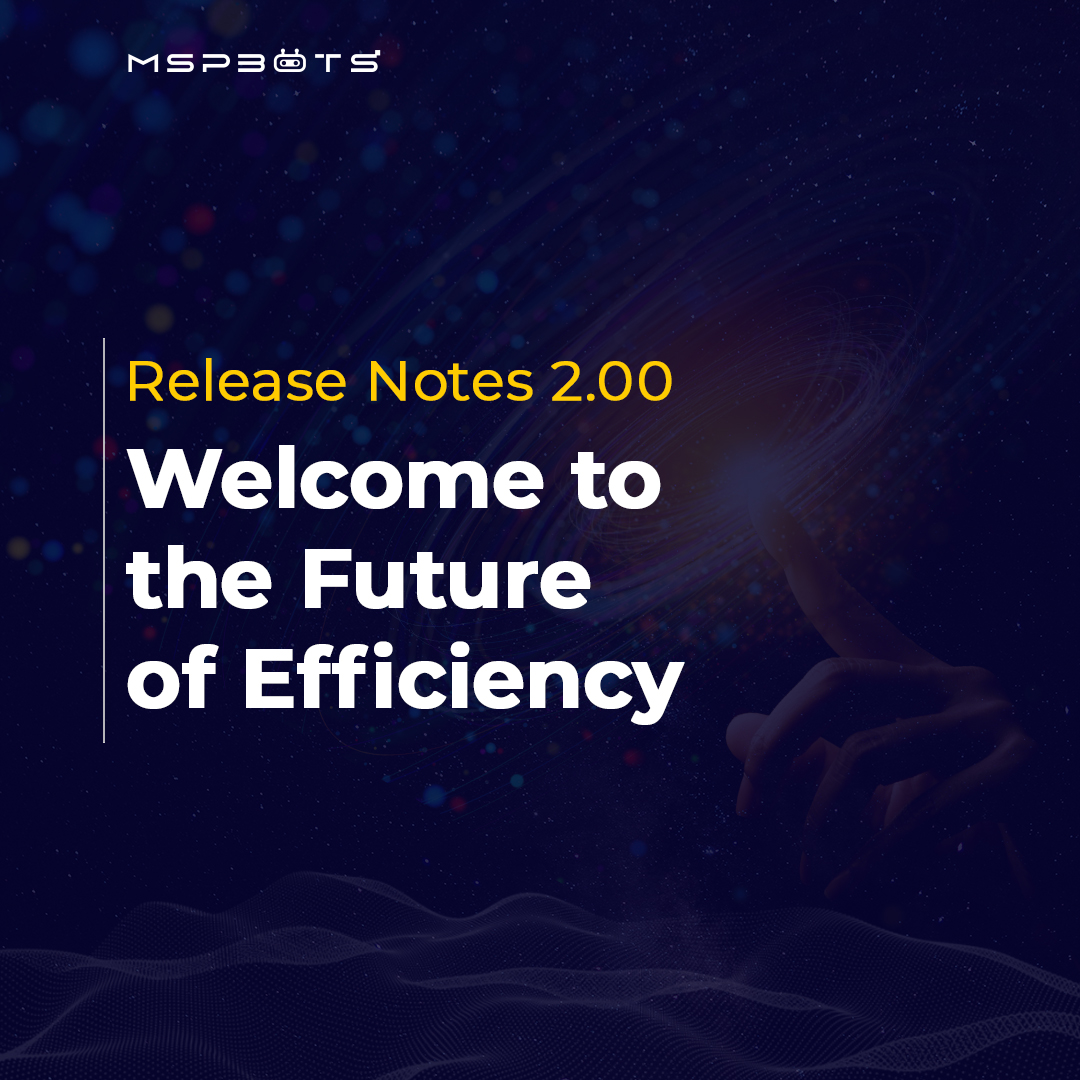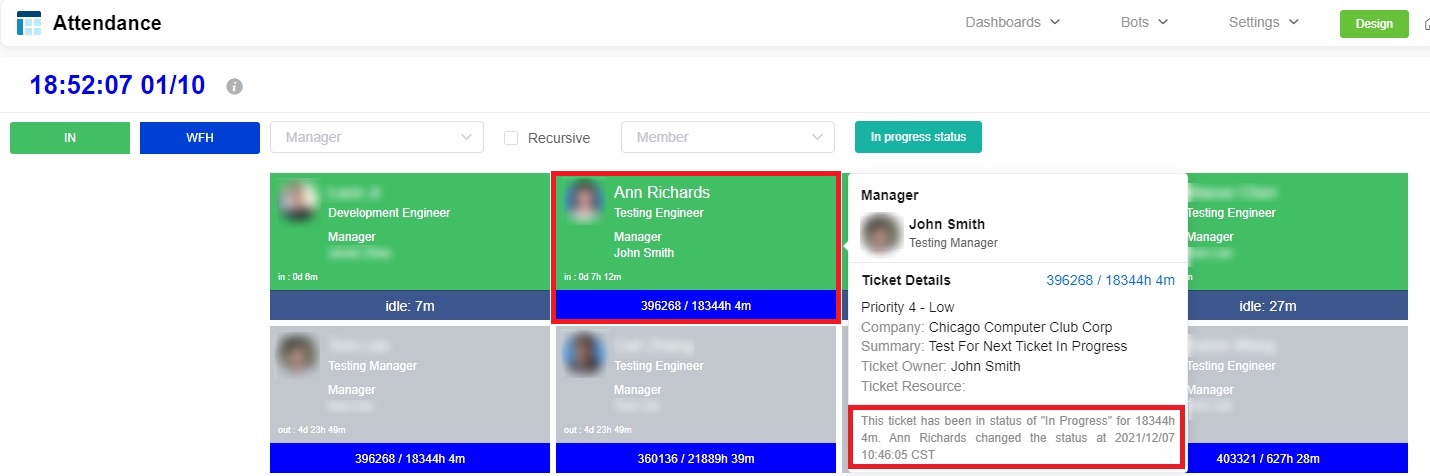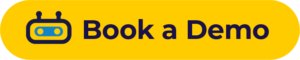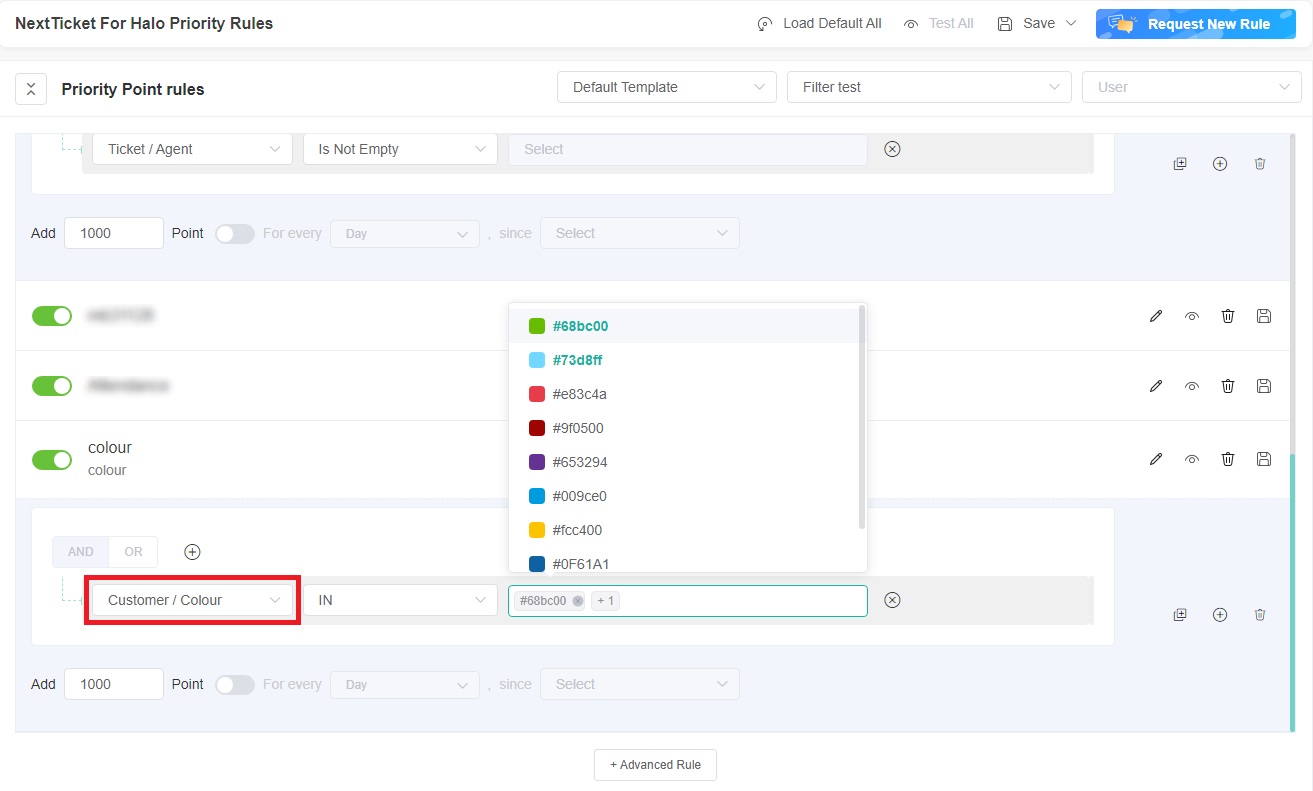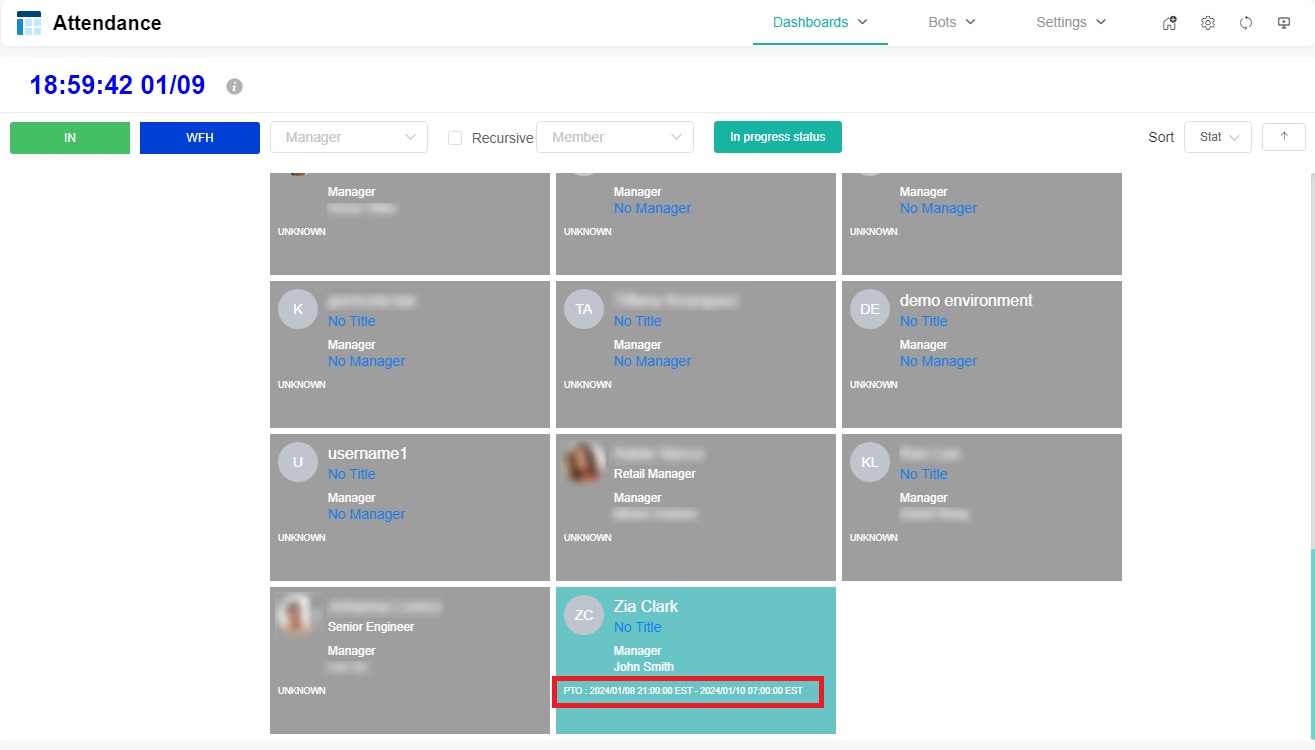Release Notes 2.00
You’ve voiced your need for an evolving, more efficient platform, and we’ve listened. Proudly presenting MSPbots Release Notes 2.00—an update tailored to your feedback. This suite of new features is designed to meet your expectations in how you interact with our platform.
At MSPbots, each release reflects our commitment to ensuring that your experience with MSPbots keeps getting better.
Ticket Management and Workflow Enhancements
New Condition Option in Advanced Rule of NextTicket for ConnectWise Manage App: Current User
Where to Find It
Accessible within the Advanced Rule configuration in the Next Ticket for ConnectWise Manage app.
What It Does
When setting up Advanced Rules under the Ticket category (including Resources, Owner Identifier, Updated By, Entered By), you can now select the “Current User” as a condition. This option also allows the selection of multiple users.
Why It’s Beneficial
The advanced rules will be triggered when the current user meets the specified conditions, adding points to their activities. This improves the flexibility and customization of advanced rule configurations.
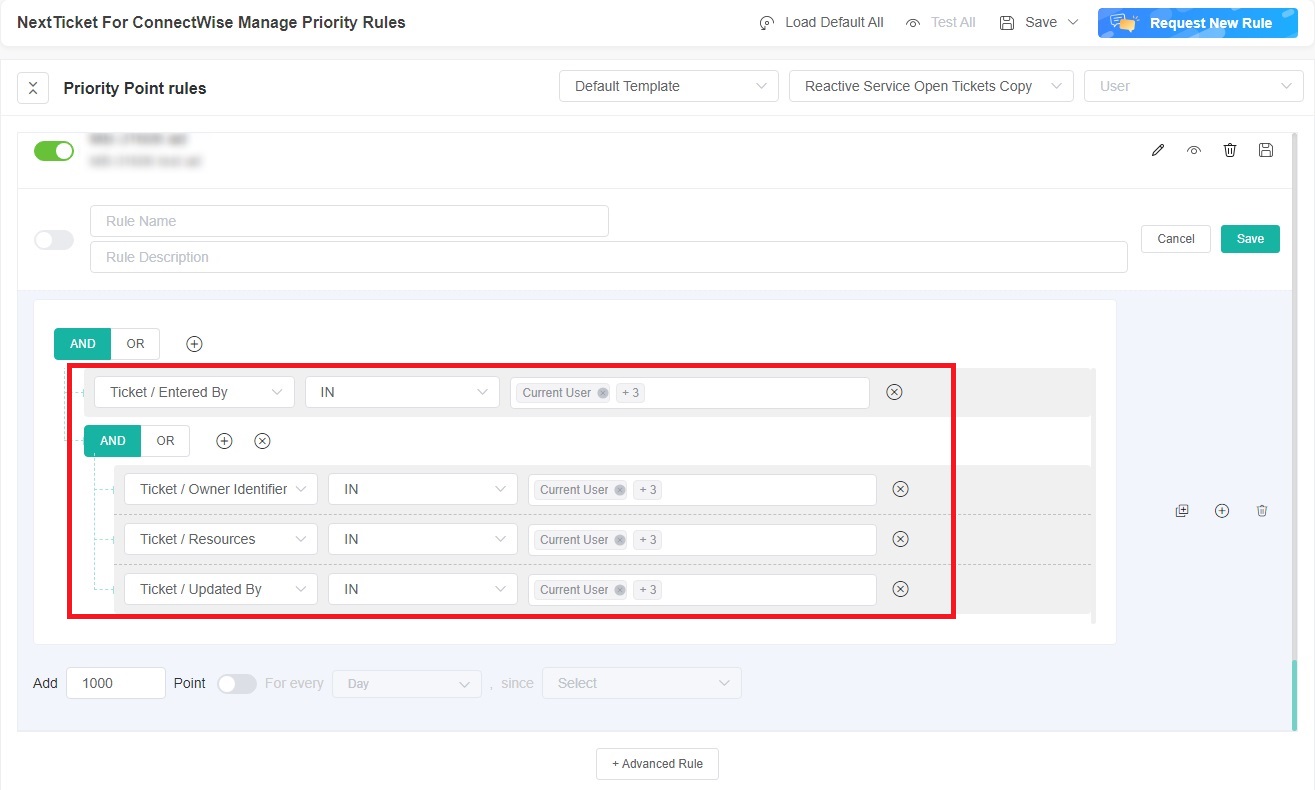
Improved Display Rules for ConnectWise Tickets in the Attendance App
Where to Find It
The change applies to the display of individual tickets within the Attendance app.
What It Does
When a person changes the status of a ConnectWise ticket to in-progress, the ticket will now be displayed on their personal card. This is a shift from the previous rule where tickets were displayed on the ticket owner’s personal card.
Why It’s Beneficial
This provides a more intuitive representation of who is actively working on a ticket. It removes confusion about ticket assignments and ensures that the displayed tickets on the Attendance app accurately reflect the current assignee. This leads to increased efficiency in ticket handling and improves coordination among team members.
Integration and Data Synchronization Features
New Webhook Status in Halo Integration
Where to Find It
Navigate to the Halo integration page on our platform.
What It Does
This new feature displays the status of each API’s webhook. It allows you to quickly identify and resolve any issues that may arise with data synchronization.
Why It’s Beneficial
Webhooks are essential for efficient operation. Configuring the webhook lets you avoid common pitfalls such as rate limit problems. Overall, this update ensures smoother, more reliable data integration.
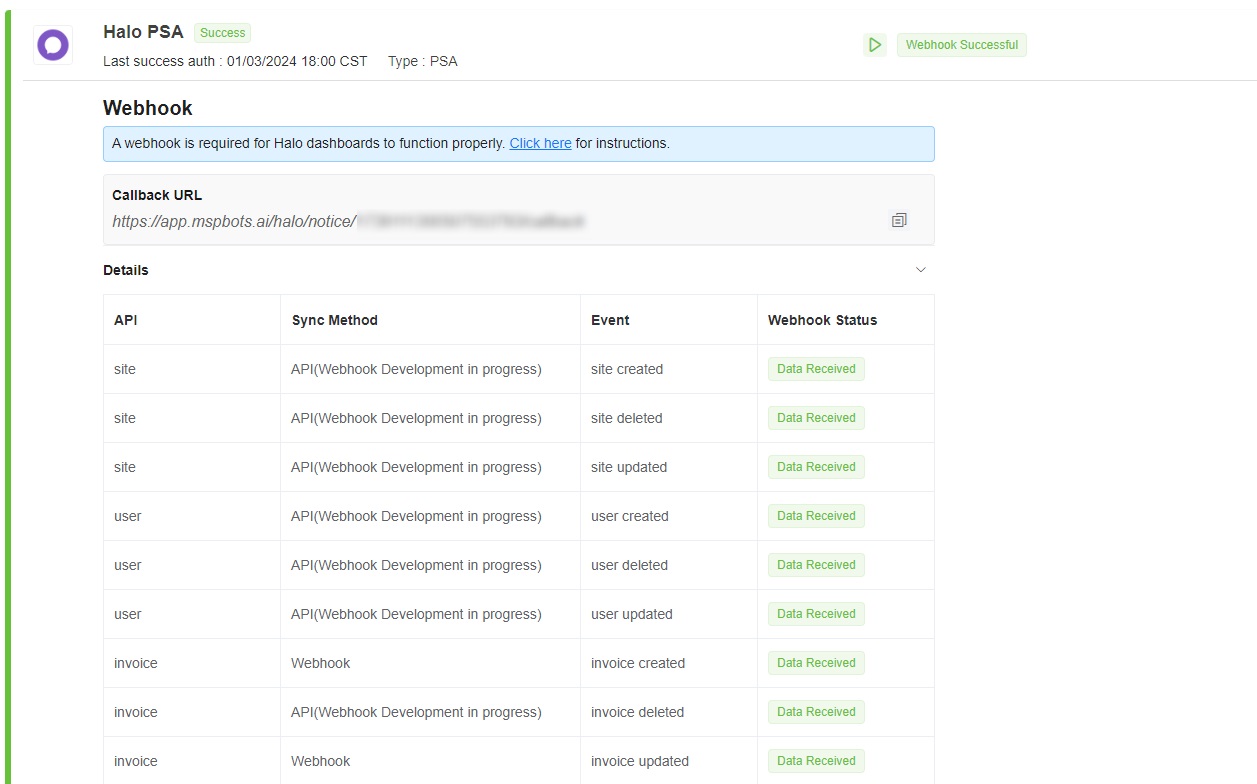
New Condition Field for Advanced Rule in NextTicket for Halo App: Colour
Where to Find It
Within the NextTicket for Halo app, look under the Advanced Rule feature.
What It Does
The Colour condition field, located under the Customer category, allows you to select multiple color options for ticket filtering. This provides a unique way to categorize and manage tickets.
Why It’s Beneficial
You gain more flexibility and precision in ticket management. This streamlines workflow, making it easier to categorize, prioritize, and respond to tickets based on the customized color-coding system.
Attendance and Time Management Improvements
Enhanced Precision in Time Adjustment for the Attendance App
Where to Find It
Available in the time adjustment section of the Attendance app.
What It Does
You can now select specific minutes for your attendance adjustments, such as 08:08. This means you can precisely set the time that best reflects actual attendance.
Why It’s Beneficial
This enables a more accurate attendance recording. Whether it’s adjusting the start time, end time, or any breaks, it provides the granularity needed for a true reflection of work hours. It’s perfect for ensuring accuracy in timekeeping, which is essential for both payroll and personal record-keeping.
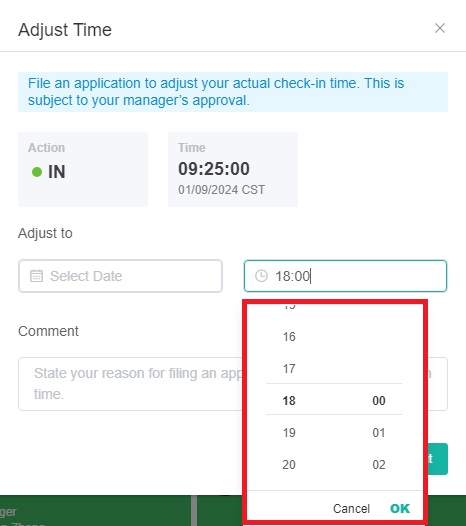
Displaying PTO Status on Personal Card in Attendance App
Where to Find It
The PTO status will be displayed on the personal card within the Attendance app.
What It Does
When requesting and receiving approval for PTO, the status will be clearly displayed in the format “PTO: {time point A} – {time point B}”, such as “PTO: 2024/01/08 17:00:00 EST – 2024/01/10 09:00:00 EST.” This allows the team to easily view everyone’s vacation plans.
Why It’s Beneficial
It eliminates the need to confirm a colleague’s PTO status by asking them or the HR team. The team can simply check the card to see when the members are on leave. This aids in planning meetings, projects, and task assignments, avoiding scheduling conflicts and confusion. Plus, the time zone adjusts based on the viewer’s location, making it universally accessible and easy to understand for all team members.
Embrace the full potential of MSPbots and the new features within Release Notes 2.00 by taking the next step. When you’re ready to see our latest features in action, we’re here to guide you. Book a demo or sign up today—unlock a world of unparalleled efficiency and streamlined operations.
And if you’re interested in learning more or have specific questions, don’t hesitate to submit your information for a personalized follow-up. You may find the form at the bottom of our website. Our team is dedicated to providing you with all the details you need to make an informed decision about how MSPbots can elevate your business.