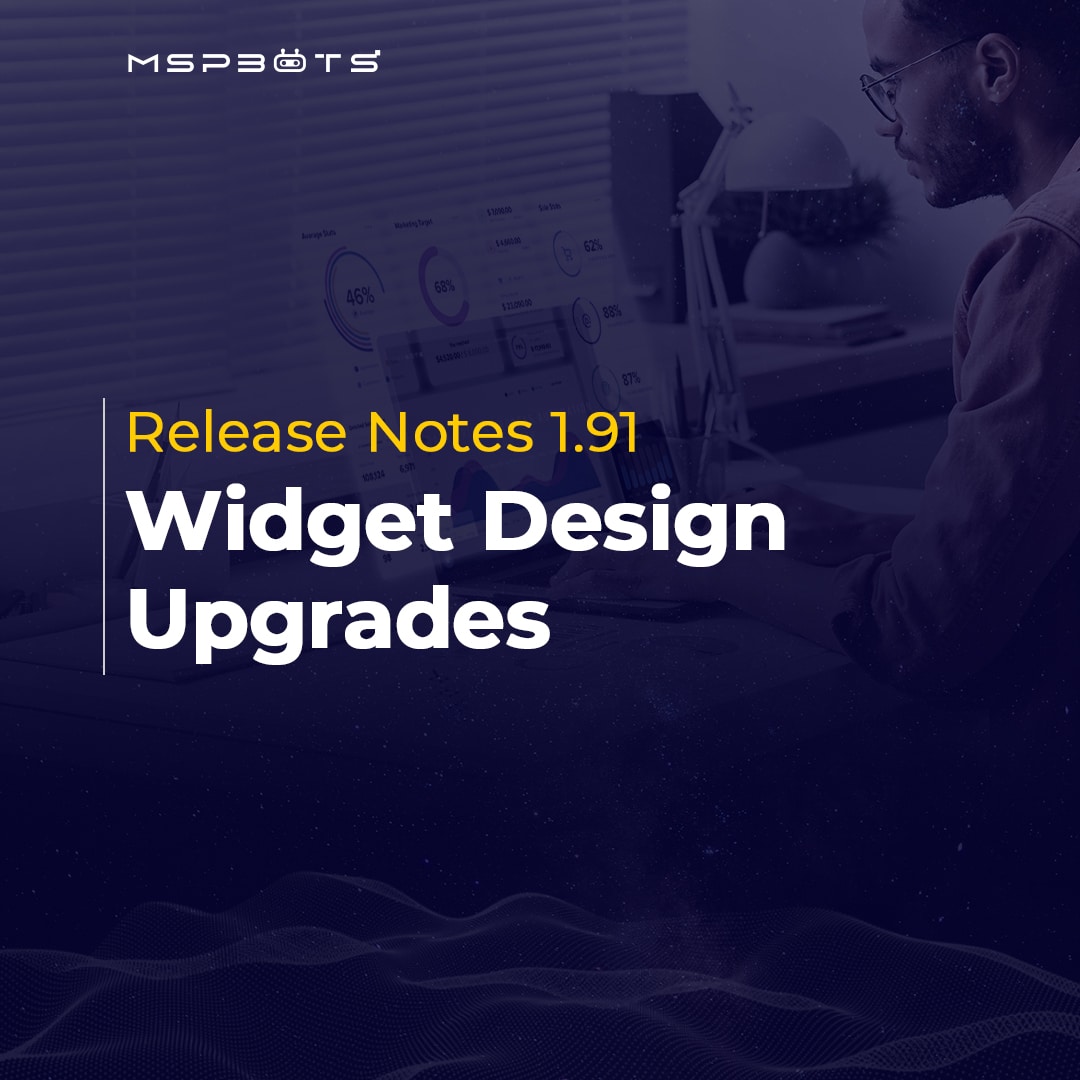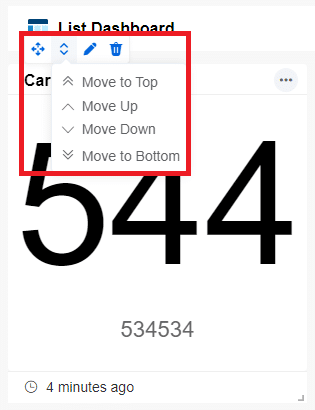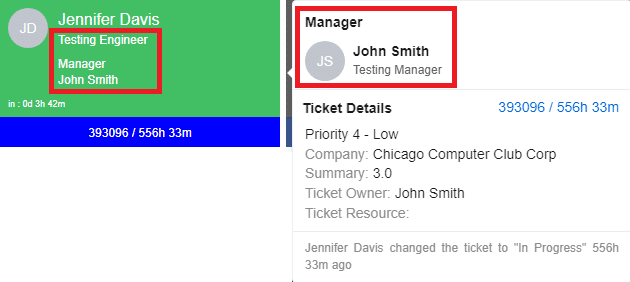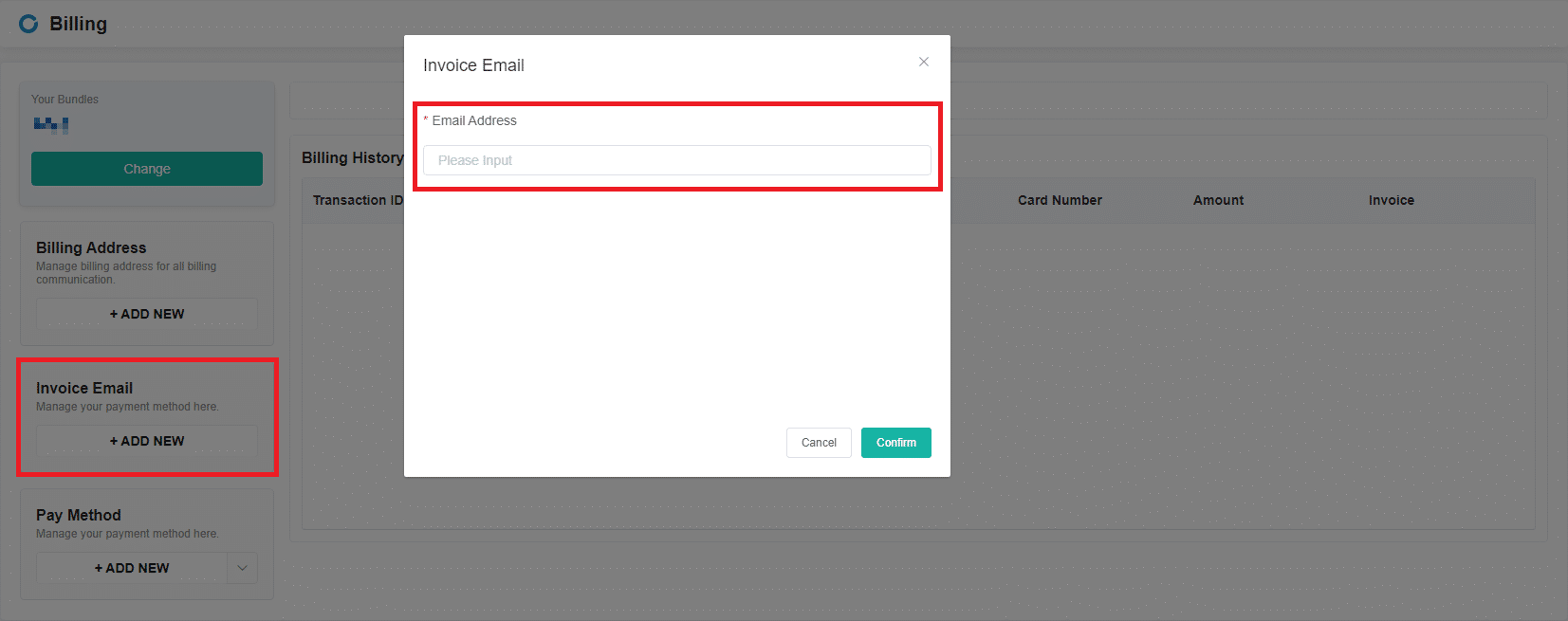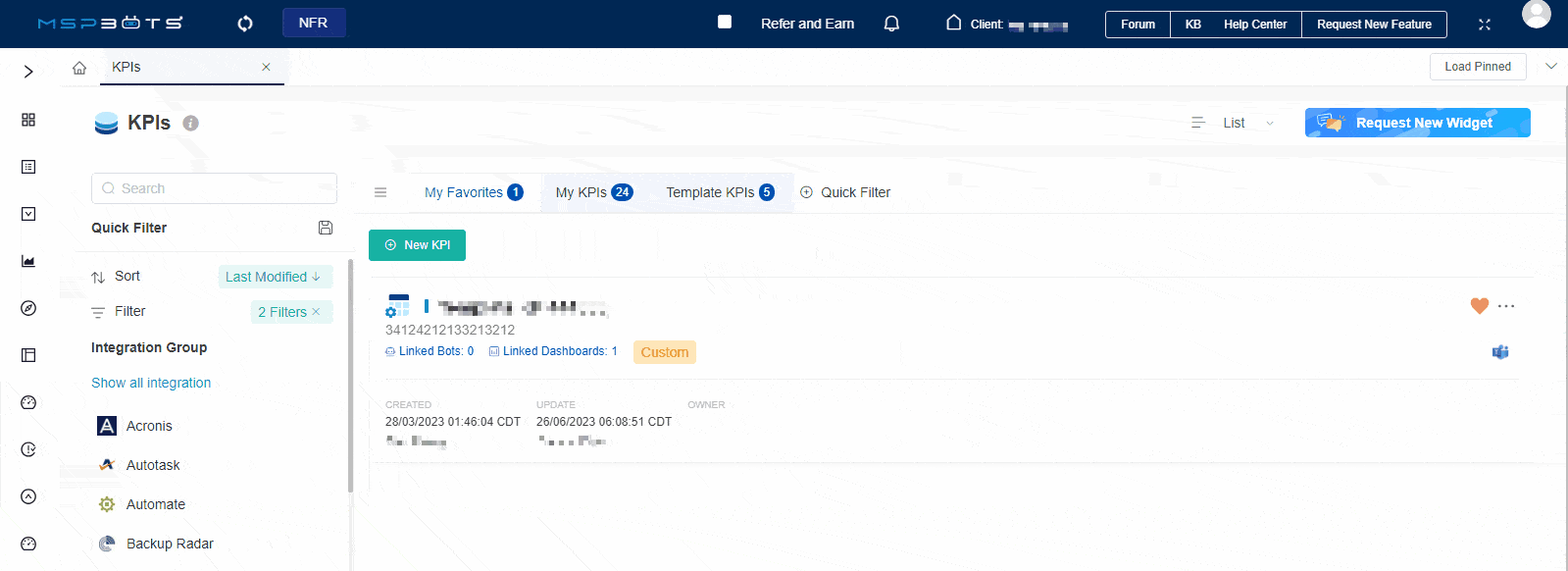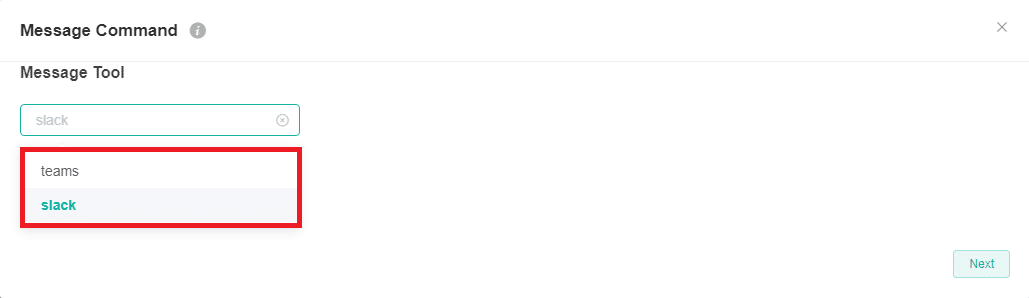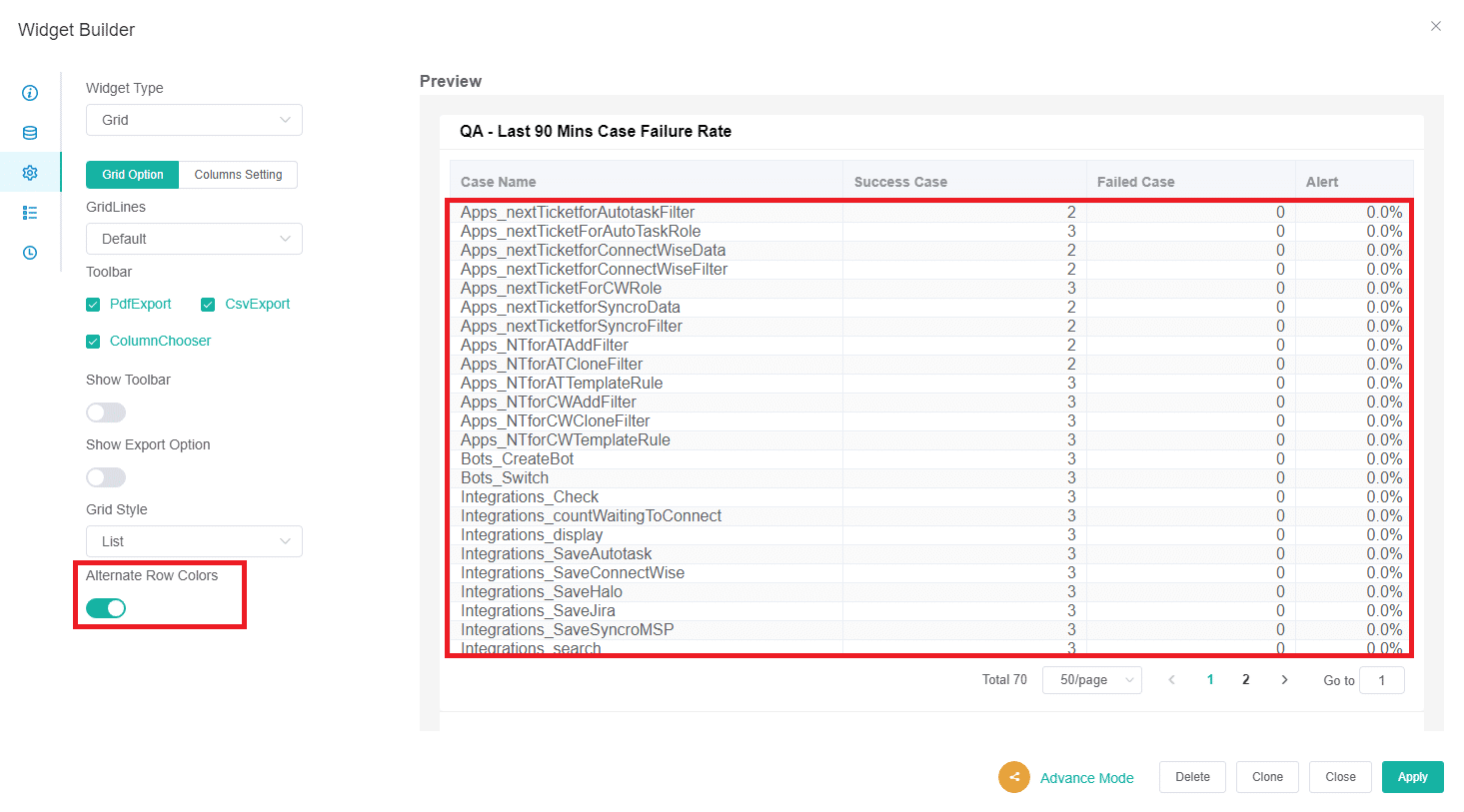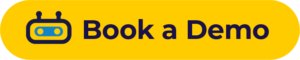Release Notes 1.91
MSPbots Release Notes 1.91 highlights Attendance App, settings and configurations, and many in-app function updates!
We’ve revamped and elevated widget design for dashboards, to enhance user interaction, clarity, and overall experience—and many more.
Dive in to explore the nuanced upgrades! 👇🔥
Dashboards
Enhanced Widget Design in Dashboards
Recognizing previous challenges of limited customization and time-consuming widget management, we’re excited to introduce our new action row for dashboard design.
This feature allows users to easily drag and place widgets, rearranging them with quick options like Move to Top, Move Up, Move Down, and Move to Bottom.
With integrated Edit and Delete functionalities, widget customization and management become a seamless experience right within the dashboard (Doesn’t apply when the “Fit widget size to match page height” option in Settings is active).
Enjoy a more personalized workflow and an optimized user experience!
Attendance App
New PTO Requests: Optimized Leave Management Process
Have employees effortlessly submit or withdraw leave requests while approvers review and green light these submissions in a centralized platform. With just a click, users can download PTO request tables in both PDF and CSV formats, perfect for integration with other platforms or for data analysis purposes.
Our new PTO requests functionality helps efficient record-keeping. This means reduced administrative burden and a more organized, user-friendly system for all stakeholders.

Enhanced Card Display: Job Titles and Manager Details
The Enhanced Card Display is a feature for admin users. These display cards showcase the job title of technicians alongside their manager’s pertinent details like first name, last name, and position.
This enables clarity on each technician’s role and their manager’s profile, for easier identification of the expertise and specialization of team members.
Settings & Configuration
New Dashboard Only Checkbox: Simplified Role Configuration for Asset Access
Staying agile and efficient requires having the right tools that include the data you can see and the ability to control who gets to see what. The new Dashboard Only Checkbox in the Role Management dialog is designed for tenant administrators.
With the “Dashboard Only” option, the platform automatically selects dashboard-specific items and disables the rest, leaving only the relevant “Assets Scope” open for customization. This means you can effortlessly create multiple roles centered around the dashboard and pair them with distinct assets. Once configured, you can assign these roles to users, categorizing dashboard-only users into refined groups.
And for those looking at roles beyond dashboards, like “Billing Only”, the flexibility remains. Simply create the roles, select the assets, and assign without the need to activate the “Dashboard Only” checkbox.
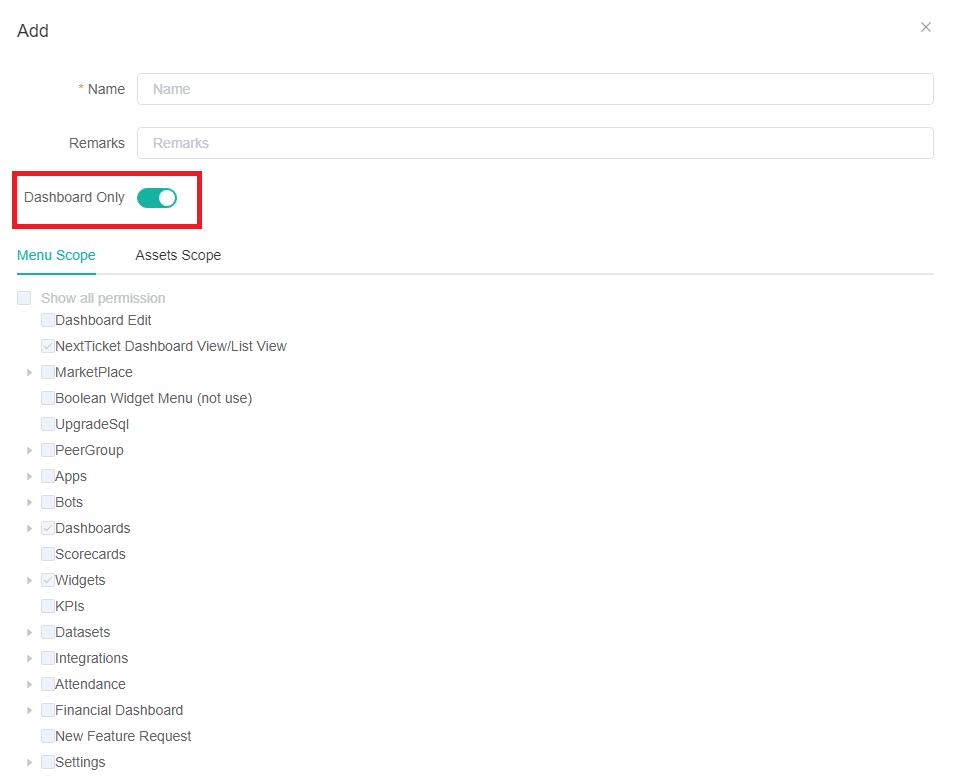
Configuring Idle-Timeout and 2 Factor Authentication Through the New Security Tab
MSPbots brings you more direct control over your security settings with the new security tab within the system feature in settings.
This addition offers two key functionalities: Idle-Timeout and 2 Factor Authentication (2FA).
With Idle-Timeout, we help ensure that accidental or unintended access to the platform is minimized. If activated, after a chosen period of inactivity (set at a default of 4 hours), users will be automatically logged out, significantly reducing the risk of unauthorized access.
As for the 2FA, non-Microsoft Office 365 AAD users will need to provide a secondary verification code upon login to MSPbots or the client portal. This additional verification step makes sure that only the rightful owner of an account accesses it.
Both features are located in the Security tab, Teams and email users are given a centralized location to tweak and manage their security settings.
Add and Update Invoice Email
The Invoice Email functionality is located on the Billing page in settings.
With this feature, admins can designate a specific email address exclusively for billing. Whether you’re adding a new email or updating an existing one, invoices dispatched by Chargebee reach their intended recipient every single time.
Consolidating all invoices to a single, dedicated billing email, eliminates the hassle of sifting through countless messages to locate a specific invoice.
Removing “Bot Usage” from Customizing Purchase Plan in Billing
We’ve refined our purchase plan customization within the Billing section of Settings: the removal of the “Bot Usage” parameter. Admin users will now be greeted with just one option – “Bot Usage (Unlimited)”.
This change declutters the customization interface. By trimming down choices and ensuring only the
App Functions
Streamlined Tab Management: Pinned Tabs and Tab Closure
Here are a couple of handy features geared toward enhancing your tab management experience: Pinned Tabs and Advanced Tab Closure.
Instead of diving into the sea of tabs every time, you just hover over a desired tab, click the pin icon, and done! To bolster the app’s speed, pinned tabs don’t automatically load on startup. Whenever you need them, just hit the “Load Pinned” button, and they pop right up without disrupting any other tabs you might have opened.
Aside from that, you now have three efficient ways to manage tab closure: “Close Current Tab,” “Close Other Tabs,” and “Close All Tabs.” Whether you’re wrapping up tasks or decluttering your workspace, these options offer tailored solutions to suit your needs.
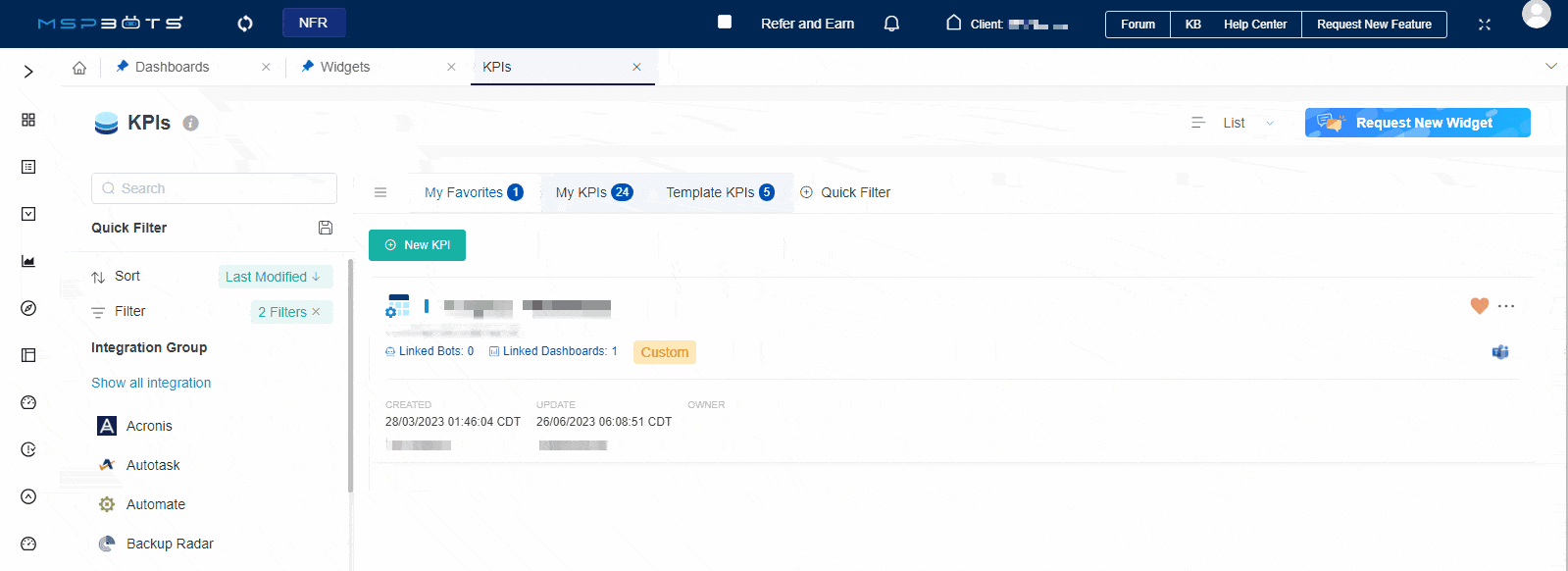
Enhanced Icon Display in Dark Mode
Now, when you switch to dark mode, you’ll notice the more pronounced icons featuring 4px rounded corners and sleek borders, all tailored to make them pop against the darker background.
The refined icons alleviate potential eye strain and make navigation a breeze.
Teams Command Block –> Message Command Block
The Teams Command block has been renamed to the more apt Message Command block, emphasizing its core function: messaging.
We’ve also integrated Slack messaging support. As of now, on Slack, the “nt” and “help” commands (which are commands that send the next highest priority ticket and show all commands in MS Teams) are operational, enabling flexibility for users to dispatch messages across both the Teams and Slack platforms and broadening communication avenues.
The Message Command block now provides the capability to customize commands. Such customization ensures the bot aligns perfectly with unique workflows, offering a tailored experience for its users. (But Slack hasn’t embraced this custom command functionality yet.)
New “Alternate Row Colors” Button
Activating the Alternate Row Colors button lets you experience a grid presentation where the rows are alternately color white and gray.
This feature boosts visual clarity, aiding navigation through the grid widget—and facilitates data interpretation, an easier time of discerning patterns or contrasts in data.
We hope you’re as excited as we are about the richer, more intuitive interface updates included in MSPbots Release Notes 1.91!
If you haven’t already, sign up and get into these functionalities firsthand. For a guided tour, book a demo with us. Our team is eager to walk you through the dynamic improvements, ensuring you utilize our app’s full potential.
Come join us in this journey towards a more efficient, streamlined, and visually appealing dashboard experience.